Note: On Feb. 5, 2025, Walmart rebranded Luminate™ as Scintilla™.
8th & Walton, LLC, Bentonville, AR is in no way affiliated with or endorsed by Walmart or its affiliates. All references to Walmart, as well as its affiliates, trademarks, and brands, are not intended to imply that 8th & Walton LLC is a Walmart vehicle for advertising or any other commercial purposes. Retail Link® and Walmart Luminate™ are registered trademarks of Walmart.
What Do “This Year” / “Last Year” Columns Mean in Walmart Luminate™?
As a trainer for Walmart suppliers using the Walmart Luminate™ system, I’ve noticed a recurring question in every Luminate™ Fundamentals class:
What do the columns that contain the label “This Year” and “Last Year” actually mean, and what time periods do they cover?
This question highlights a common point of confusion when working with Report Builder in Luminate™. Understanding these labels is crucial for accurately interpreting your data, so let’s break down what the columns mean and how they relate to the time period you select.
Understanding Time Period Labels
In Luminate™, the columns that contain “This Year” and “Last Year” can be a bit confusing at first. These labels don’t necessarily correspond to what you might assume. Instead, they are dynamic, reflecting the specific time period you choose when generating your report.
How Time Periods Work
When you create a report in Luminate™, you choose a time period to analyze, such as “Current Week” or “Last Week” or Last 4 Weeks or “Last 52 Weeks”. “This Year” and “Last Year” columns in your report relate to the selected time period.
Here’s how each works:
“This Year” Column: This column reflects data from the chosen time period within the current reporting year. For example, if you select “Current Week” as your time period, this column will show only the data for the current week of the current year.
“Last Year” Column: This column displays data from the same time period but from the previous year. So if you’re looking at “Current Week,” this column will show only the data from the same week last year.
Examples
Scenario 1:
Suppose you run a Store Sales and Inventory Dataset report and include the columns “POS Sales – This Year” and “POS Sales – Last Year”. If you select the time period “Last 4 Weeks”, your report will show:
The “This Year” column will display POS sales data for the last 4 weeks of this year.
The “Last Year” column will display POS sales data for the same last 4 weeks last year.
Scenario 2:
Imagine you run a report selecting the columns “Traited Store Count – This Year” and “Traited Store Count – Last Year” and choose “Last Week” as your time period. Your report will include:
The “This Year” column shows how many stores were traited in the last week of this year.
The “Last Year” column shows how many stores were traited in the same last week of the previous year.
Enroll in our Luminate™ Fundamentals class to gain a deeper understanding of Walmart Luminate™ and its reporting features.
Register for our Luminate™ Fundamentals class now by clicking here.
Why This Matters
Understanding what these labels mean is essential for accurately interpreting the time period your report covers. Misinterpreting them can lead to incorrect analysis and decisions.
Tips for Accurate Analysis
- Verify Your Time Period
Before you start analyzing your report, double-check the time period you’ve selected. This ensures that the “This Year” and “Last Year” columns reflect the data you need. To do this, click on the Excel worksheet tab located at the bottom of your Excel file labeled “metadata”. It is usually the second tab in your downloaded file. In this worksheet, look for the column labeled “Filters” to confirm the time period used for your report. - Communicate with Report Recipients
If you’re forwarding your report to others, make sure to inform them of the time period the report reflects, especially when using the “This Year” and “Last Year” columns.
Conclusion
Navigating the “This Year” and “Last Year” columns in Luminate’s™ Report Builder might seem complex initially due to its dynamic nature. However, once you understand that these labels are relative to the time period you select when building the report, you can interpret your data more accurately and make meaningful comparisons. By following these tips, you can ensure your reports will provide clear and actionable insights — and that enables better decisions.
8th & Walton also has set up Luminate™ Hub to help Walmart suppliers. To learn more about the Luminate™ Fundamentals class or other services, please complete the contact form below for more information.