Note: 8th & Walton, LLC, Bentonville, AR is in no way affiliated with or endorsed by Walmart or its affiliates. All references to Walmart, as well as its affiliates, trademarks, and brands, are not intended to imply that 8th & Walton LLC is a Walmart vehicle for advertising or any other commercial purposes. Retail Link® and Walmart Luminate™ are registered trademarks of Walmart.
Why is Excel so important when working with Walmart Luminate™?
Take a tip from an expert. “Success with Luminate™ is a two-step process: Use Luminate™ for data collection and use Excel for analysis,” suggests Heather Reid, Walmart Luminate™ instructor for 8th & Walton. “By doing so, you’ll be better equipped to support your Merchant and Replenishment teams, drive actionable insights, and contribute to your overall success.
“Creating reports in Luminate™ is your first step. Then, analyzing data using the valuable tools and features in Excel takes you further along the path to success.
“Having the essential Excel skills listed here will enable you to extract actionable insights, make informed decisions, and drive operational efficiency,” continues Reid. “Mastery of these skills ensures that not only can you interpret data effectively but you can communicate your findings clearly. This, of course, ultimately contributes to the success of your team and broader organizational goals.”
Five essential skills and instructions for each
If you have already mastered these Excel skills, you are well on your way. If any of these skills is outside your knowledge base or your comfort zone, now is the time to learn or improve them.
1. Data Management – Use filters and sort, remove duplicates, and validate data.
Managing your data quickly and efficiently is always important but often a challenge. When working in Luminate™, you will save time and reduce errors if you have a solid understanding of how to manage your data.
a. Use Filters: https://support.microsoft.com/en-us/office/filter-data-in-a-range-or-table-01832226-31b5-4568-8806-38c37dcc180e
c. Remove Duplicates: https://support.microsoft.com/en-us/office/filter-for-unique-values-or-remove-duplicate-values-ccf664b0-81d6-449b-bbe1-8daaec1e83c2
d. Validate Data: https://support.microsoft.com/en-us/office/apply-data-validation-to-cells-29fecbcc-d1b9-42c1-9d76-eff3ce5f7249
2. Formulas and Functions – Perform the basic mathematical functions: SUM, AVERAGE, MIN, MAX.
Knowing the basics is imperative. Using these four basic math functions in Excel is the minimum requirement for using Luminate™ successfully.
a. Sum: https://support.microsoft.com/en-us/office/sum-function-043e1c7d-7726-4e80-8f32-07b23e057f89
b. Average: https://support.microsoft.com/en-us/office/calculate-an-average-c68b2803-c6d8-4faf-bea4-02b7c55fe768
c. Min: https://support.microsoft.com/en-us/office/min-function-61635d12-920f-4ce2-a70f-96f202dcc152
d. Max: https://support.microsoft.com/en-us/office/max-function-e0012414-9ac8-4b34-9a47-73e662c08098
3. Data Analysis – Develop PivotTables and PivotCharts, format outputs into logical columns and rows.
Luminate™ requires you are able to develop and properly use pivot tables and charts. You will use these often, so learn them now.
a. Create a Pivot Table: https://support.microsoft.com/en-us/office/create-a-pivottable-to-analyze-worksheet-data-a9a84538-bfe9-40a9-a8e9-f99134456576
b. Create a Pivot Chart: https://support.microsoft.com/en-us/office/create-a-pivotchart-c1b1e057-6990-4c38-b52b-8255538e7b1c
4. Data Importing / Exporting – Export and save Excel files in various formats, such as CSV, PDF, XLSX.
When using Luminate™, you will need to have flexibility with different formats and with Excel itself. You will be moving your files in new ways, and being comfortable with various formats will give you greater confidence — which will translate into greater efficiency.
a. Importing Data: https://support.microsoft.com/en-us/office/tutorial-import-data-into-excel-and-create-a-data-model-4b4e5ab4-60ee-465e-8195-09ebba060bf0
5. Advanced Formulas – Successfully create / use VLOOKUP, XLOOKUP, SUMIFS, and NESTED FORMULAS.
To get the most out of Luminate™, learn some of the more advanced formulas.
a. VLOOKUP: https://support.microsoft.com/en-us/office/vlookup-function-0bbc8083-26fe-4963-8ab8-93a18ad188a1
b. SUMIF: https://support.microsoft.com/en-us/office/sumif-function-169b8c99-c05c-4483-a712-1697a653039b
Ready to Master Excel and Walmart Luminate™?
Enhance your Excel skills to make the most of Walmart Luminate™. Whether you’re a seasoned pro or just getting started, honing these skills will help you generate actionable insights and drive your team’s success.
Need assistance? We’re here for you!
- A 2-Hour Luminate™ Report Builder for you and your team. Click here to learn more.
- A class on Luminate™ Fundamentals. Click here to learn more.
- A free 15-minute consultation to answer any questions you may have and guide you through your Walmart Luminate™ journey. Simply fill out the form below, and we’ll be in touch to schedule your consultation.